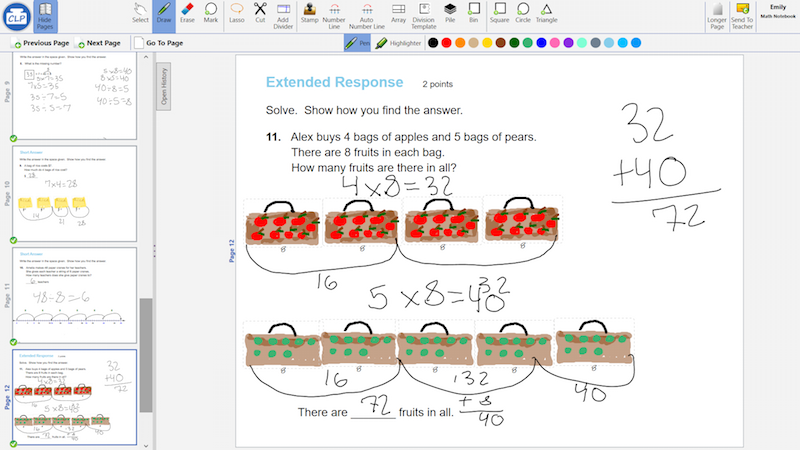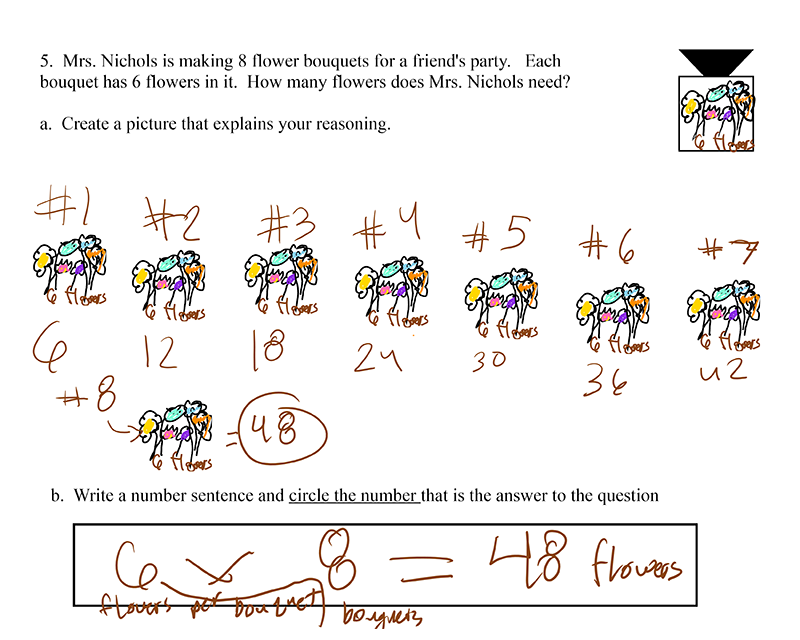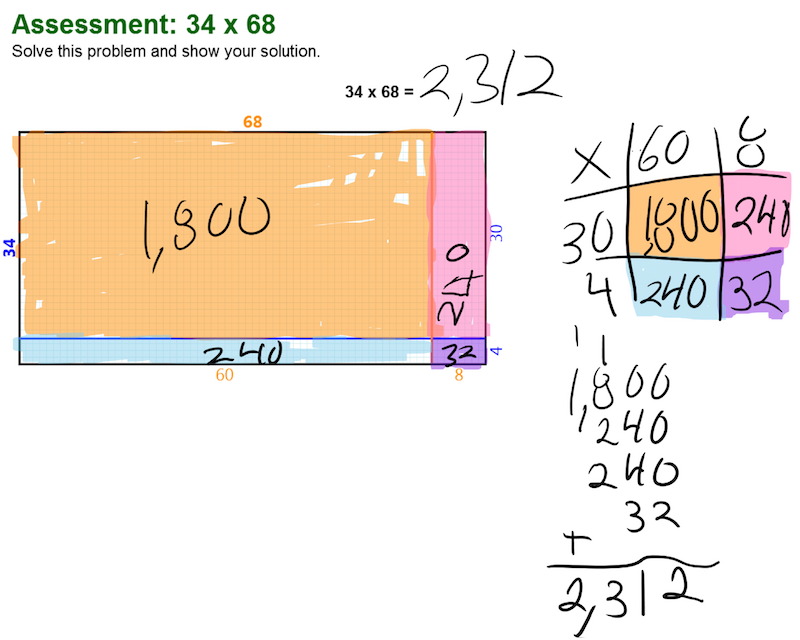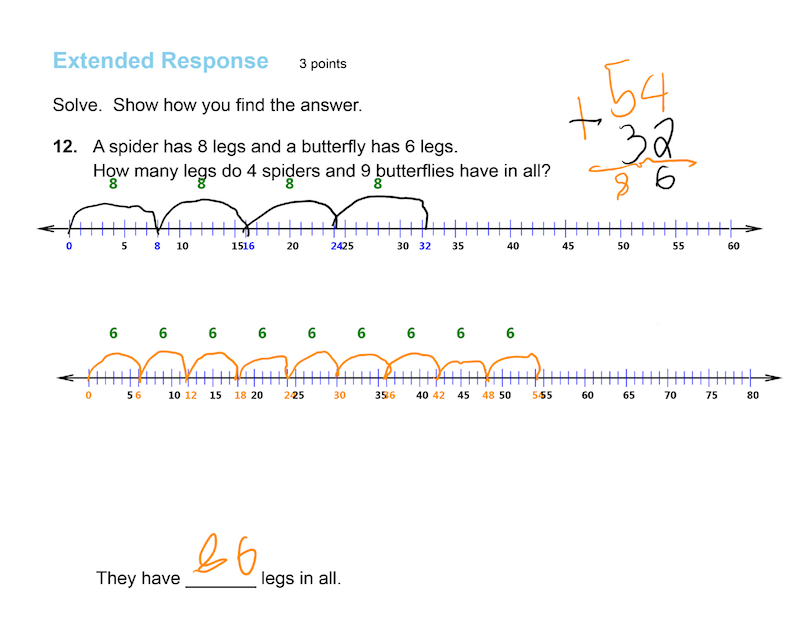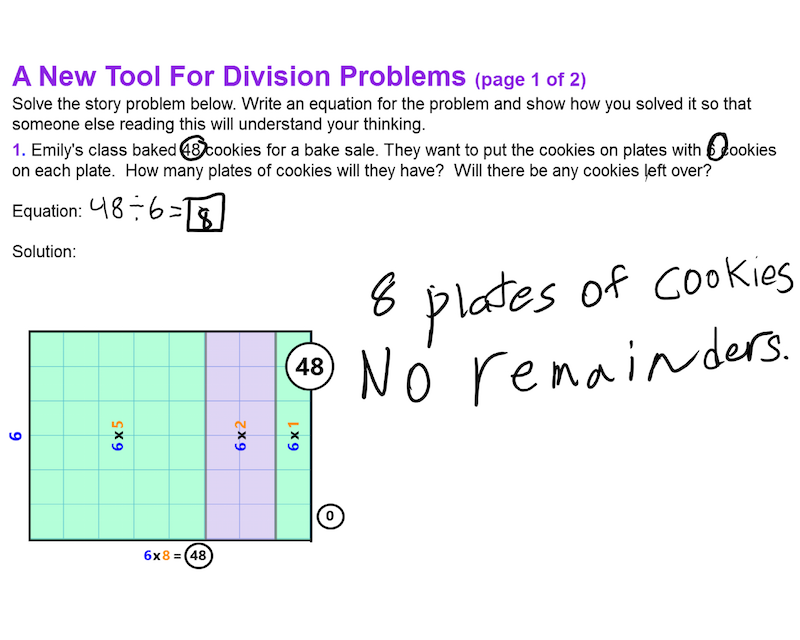Technology
Classroom Learning Partner
The software being used and extended in the INK-12 project is Classroom Learning Partner (CLP), a tablet-pc-based classroom interaction system first developed as part of the MIT-Microsoft iCampus effort: http://classroomlearningpartner.mit.edu/, http://icampus.mit.edu/projects/project/?pname=CLP.
The goal of CLP has always been to increase teacher-student interaction and student learning by supporting real-time use of student work created via a pen, and later touch, interface. It accomplishes this goal by means of the Create, Interpret, Share model of interaction: Students use a tablet pen to create representations. CLP interprets when possible the representations in order to provide the teacher with feedback about student understanding. It enables the teacher to filter and sort the representations based on CLP's interpretation and on her own assessment. The teacher then can select student work to share as a basis for class discussion and to identify students who may need help.
In the Classroom
CLP is organized around the idea of an electronic notebook that contains lesson "pages". When using CLP in a classroom, students and teacher each have a tablet computer, and a tablet is connected to a projector. At the start of a lesson, students log in and are automatically connected to a wireless peer-to-peer network. They load the lesson's electronic notebook, which the teacher has created using an authoring system that has been implemented as part of CLP. Students work through the lesson—individually, in groups, or as a class—and wirelessly submit their responses, which appear on the teacher's machine and are stored in a database on her machine. The teacher views student work, circulating through the classroom identifying students who need help. She also conducts class discussion focused on student work examples that she has selected and sent wirelessly to the projector to be displayed anonymously. In the INK-12 project, the lessons focus on upper elementary math, and students use digital ink along with a variety of software tools to create visual representations. Examples of student work are shown on the right and in the Student Work Gallery. The tools are accessible via a top command ribbon, as shown below. The notebook pages are accessible via the thumbnails shown on the left. The main display window shows the currently selected page.